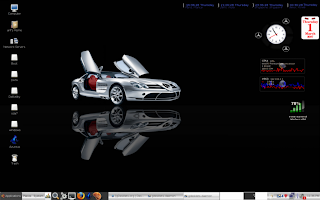Simple Steps to make 3D accelaration work on Savage MX/IX using DRI
- Make sure DRI support is compiled as module in the Linux kernel you are going to use. Otherwise, no matter how many time you'll try to install DRI using the following method you'll not succeed if the DRI support (and therefore the modules DRM.ko and savage.ko) are built into kernel.
- create a temparary folder (e.g. ~/dri_temp) and download the following packages from DRI Snapshots
- http://dri.freedesktop.org/snapshots/common-********-linux.i386.tar.bz2
- http://dri.freedesktop.org/snapshots/savage-*******-linux.i386.tar.bz2
- now extract common package first (it will create a folder and all the code inside)
- tar xvjf common-********-linux.i386.tar.bz2
- extract savage package (it will add code to the folder created by common package extraction)
- tar xvjf savage-*******-linux.i386.tar.bz2
- enter into the folder created by common package extraction and run install.sh script
- Provide answers to the questions asked by the script (in most of the cases default answer is ok, so you'll just have to press "Enter" key a couple of times)
- Restart X (or reboot the computer if you do not know how to restart X)
- Modify /etc/X11/xorg.conf (or XF86Config)
- Section "Module"
# ...
Load "glx"
Load "dri"
# ...
EndSection
Section "Device"
Driver "savage"
...
...
EndSection
Section "DRI"
Mode 0666
EndSection - Modify /etc/modprobe.conf
- alias agpgart via-agp
- After restarting X, open a command prompt and run
The above command should show "Yes" for direct rendering, if it doesn't
- either you have missed some step mentioned above
- or you have to download little bit older common and savage package from the same server from achieve folder and follow the steps again from step 3
- or you are dealing with libGL hell
To see how many libGL libraries are there, search for libGL* in you system.
To see to which libGL, "glxinfo", is linked to; run command "ldd glxinfo"
Remove (take a backup!) the extra copies libGL* and run "ldd glxinfo" again. Repeat from step 8.
Arch as primary desktop
I have been using Arch as my primary desktop for sometime now. As I have already mentioned somewhere before Arch is a great linux distro if somebody puts a little effort in making it usable at first. After the first setup (which is not that difficult), all you have to do is "pacman -Syu" now and then.
I still keep trying other distros whenever I get time.
I still keep trying other distros whenever I get time.
Alchohol 120% mds mdf to ISO
This thread at Gentoo Forum gives a solution on linux for converting mds/mdf files to .iso format.
# bin2iso alcohol.cue -c alcohol.mdf
will create alcohol.cue we need, and then
# bin2iso alcohol.cue
will finally create an ISO that can mount!!
# bin2iso alcohol.cue -c alcohol.mdf
will create alcohol.cue we need, and then
# bin2iso alcohol.cue
will finally create an ISO that can mount!!
Free OS - Perfect Desktop
Long long time ago, there I started my journey with RedHat like many others. Since than I have tried many different Linux distribution (and even OS like FreeBSD) in search for a perfect desktop.
other distributions I have tested recently are
Knoppix
Fedora
Libranet
Debian
Yoper
Ubuntu
Mepis
Mandrake
Ark
Vector
VidaLinux (Gentoo based)
Arch
Other free operating systems I have tested sometimes back are
FreeBSD
ReactOS
other distributions I have tested recently are
Knoppix
Fedora
Libranet
Debian
Yoper
Ubuntu
Mepis
Mandrake
Ark
Vector
VidaLinux (Gentoo based)
Arch
Other free operating systems I have tested sometimes back are
FreeBSD
ReactOS
Converting "MPEG" files to ".avi" format
We can convert MPEG files to .avi format using mencoder (the in-built encoder in MPlayer).
#mencoder -o movie.avi -ovc xvid -xvidencopts pass=1 -oac mp3lame [MPEG filename]
#mencoder -o movie.avi -ovc xvid -xvidencopts pass=2:bitrate=1400 -oac mp3lame [MPEG filename]
#mencoder -o movie.avi -ovc xvid -xvidencopts pass=1 -oac mp3lame [MPEG filename]
#mencoder -o movie.avi -ovc xvid -xvidencopts pass=2:bitrate=1400 -oac mp3lame [MPEG filename]
Converting ".bin/.cue" files to ".iso" format
The utility to do so is "bchunk"
#bchunk [filename.bin] [filename.cue] filename
#bchunk